7- Game - Pokemon GO kini sedang digandrungi oleh para gamer, termasuk para pecinta game PC, jadi mulai banyak beralih sementara pada gadgetnya dikarenakan pokemon GO ini memang menggunakan peta yang real untuk mendapatkan pokemon yang ada disekitar anda. Sehingga anda mempunyai petualangan Poke sendiri.
Tetapi perlu anda ketahui bahwa pokemon GO masih dalam tahap perbaikan belum sepenuhnya sempurna. Sehingga hanya beberapa negara saja
yang sepenuhnya sudah resmi rilis.
Berikut permasalahan pada pokemon GO
Untuk perusahaan nitendo dalam dunia mobile masih dikatakan minim pengalaman sehingga masih banyak yang berantakan. Seperti halnya yang
mereka luncurkan Miitomo
Mengingat pengguna Pokemon GO diprediksi akan semakin banyak, mereka harus terlebih dahulu untuk memastikan untuk dapat mengatasi
masalah server down.
pokemon, terkadang muncul "Already own this item" tapi bisa sih diatasi dengan restart HP, tapi kan itu hal yg lama dan sangat menggangu
apalagi harus menunggu kembali GPS untuk aktif.
tetapi didalam pokemon GO agak sedikit sulit untuk didapatkan.
Untuk 100 pokecoins harus mengeluarkan biaya $0.99. Dan untuk mendapatkan 50 pokeballs gratis kalian harus menghabiskan 100 pokeoins
Dan terdapat license untuk menarik pokemon dalam 30 menit di sekitar lokasi kalian, nah biasanya jika server down maka licensinya hilang
sehingga rugi sebagai pembeli atau pengguna.
Nah didalam pertarungan sederhana okemon terdahulu, diharuskan untuk menekan game-game pokemon. Sementara untuk sekarang hanya sekali untuk yang paling
tercepat menekan, sehingga kurang seru.
bagi anda yang tinggal ditempat bersejarah.
Baca juga :
Langkah memperbaiki error 0xc00007b windows 8.1
Tetapi perlu anda ketahui bahwa pokemon GO masih dalam tahap perbaikan belum sepenuhnya sempurna. Sehingga hanya beberapa negara saja
yang sepenuhnya sudah resmi rilis.
Berikut permasalahan pada pokemon GO
1. Server Berantakan
Untuk perusahaan nitendo dalam dunia mobile masih dikatakan minim pengalaman sehingga masih banyak yang berantakan. Seperti halnya yang
mereka luncurkan Miitomo
Mengingat pengguna Pokemon GO diprediksi akan semakin banyak, mereka harus terlebih dahulu untuk memastikan untuk dapat mengatasi
masalah server down.
2. Masih banyak sekali bug nya
Pada awal saat ini bug memang biasa terjadi akan tetapi bug pada pokemon ini terlalu sering terjadi pada inti gamenya seperti mengankappokemon, terkadang muncul "Already own this item" tapi bisa sih diatasi dengan restart HP, tapi kan itu hal yg lama dan sangat menggangu
apalagi harus menunggu kembali GPS untuk aktif.
3 Tutorial dalam pokemon Go yang kurang jelas penjelasannya
Contohnya seperti mode penghemat baterai hanya diberitahu untuk menyalakannya, akan tetapi tidak memberi tahu untuk menggunakannya dengan benar4 Terjadi Microtransactions
Di dalam pokemon Go terdapat mata uang yang disebut pokecooins. Dan biasanya dari game sebelumnya coin gratis sangat mudah didapatkantetapi didalam pokemon GO agak sedikit sulit untuk didapatkan.
Untuk 100 pokecoins harus mengeluarkan biaya $0.99. Dan untuk mendapatkan 50 pokeballs gratis kalian harus menghabiskan 100 pokeoins
Dan terdapat license untuk menarik pokemon dalam 30 menit di sekitar lokasi kalian, nah biasanya jika server down maka licensinya hilang
sehingga rugi sebagai pembeli atau pengguna.
5. Untuk memenagkan battle anda harus menekan terus menerus
Nah didalam pertarungan sederhana okemon terdahulu, diharuskan untuk menekan game-game pokemon. Sementara untuk sekarang hanya sekali untuk yang palingtercepat menekan, sehingga kurang seru.
6. Beruntung sekali anda tinggal di tempat yang sangat bersejarah
Nah jika anda menginginkan pokemon yang langka seprti Clefairy anda bisa mengunjungi tempat- tempat bersejarah seperti candi, tempat wisata, museum. Jadi beruntunglahbagi anda yang tinggal ditempat bersejarah.
7. Game ini menghabiskan banyak baterai.
Untuk mengatasi game ini yang abnyak menghabiskan baterai anda mungkin bisa membawa powerbank sebanyak - banyak nya.Baca juga :
Langkah memperbaiki error 0xc00007b windows 8.1











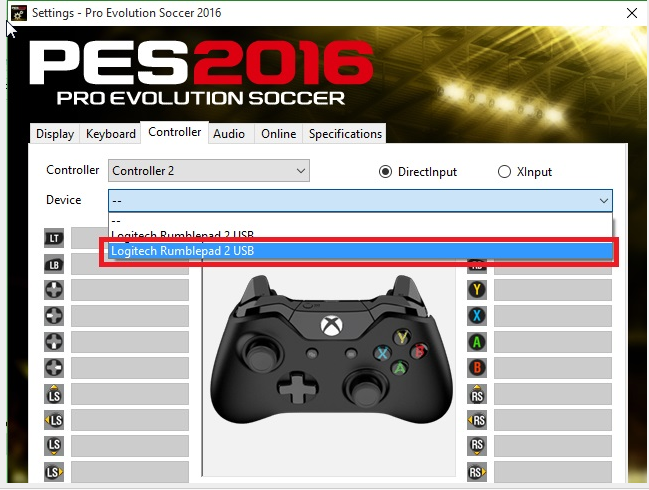




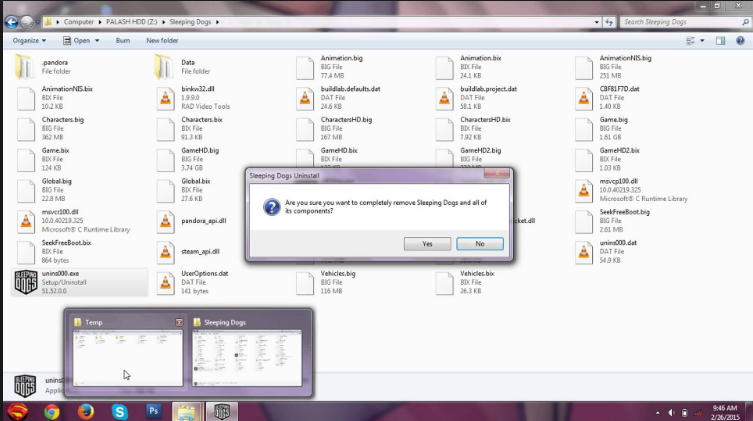





![[Share] Method fix isdone.dll error for GTA V [Share] Method fix isdone.dll error for GTA V](https://blogger.googleusercontent.com/img/b/R29vZ2xl/AVvXsEheC_tfU4gnIQGHIC5boZYljydoegcaWokhXRO58uVJaDWPbkRNoR0ujEU5gAC0t5jbH7MpmaUQ-EGqOS0ULCQGx2eRR7y-csPMhFp0szXN3rnyw97GQ-Vm1KlCVGtlJMeBtZZ6NNrL6fxx/s640/Screenshot_223.png)







