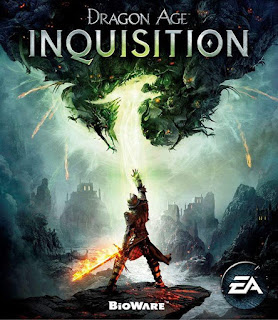Okegamers - Buat yang ingin menjadikan game nya menjadi lebih actiondan greget, ada yang membuat guide atau cara memakai program autohotkey.
berikut Cara PC Controls Fix untuk Game Dragon Age Inquistion from texchnolyze
Left Click: basic attack.
Right Click: block/parry.
Side Button 1: toggle free cam that follows mouse movement without having to hold down right button.
Side Button 2: original functions of right click, such as marking map or highlighting enemy.
Space: dodge/roll.
Middle Click: lock target/switch target.
E: cancel target lock.
Home: toggle all hotkeys on or off. Useful when entering text, i.e. renaming crafted gear.
Sumbernya : http://forum.bioware.com/topic/524996-guide-pc-controls-fix-ahk/
Cara membuat GTA IV Smooth dan tidak ada Texture pop-in
Cheat GTA V
overall yang akan dirasakan oleh anda itu camera movement mantap abnget
tanpa tahan mouse kanan udah bisa gerakin camera
selain itu, membuat juga buat nge bind tombol mouse yg sebelumnya ga bisa dipakai
contohnya klik scroll mouse buat target (TAB), sama tombol samping mouse (4 & 5)
berikut Cara PC Controls Fix untuk Game Dragon Age Inquistion from texchnolyze
Left Click: basic attack.
Right Click: block/parry.
Side Button 1: toggle free cam that follows mouse movement without having to hold down right button.
Side Button 2: original functions of right click, such as marking map or highlighting enemy.
Space: dodge/roll.
Middle Click: lock target/switch target.
E: cancel target lock.
Home: toggle all hotkeys on or off. Useful when entering text, i.e. renaming crafted gear.
Sumbernya : http://forum.bioware.com/topic/524996-guide-pc-controls-fix-ahk/
First of all, this fix only solves problems outside the tactical cam. In fact, using this fix will render tactical cam very difficult to use, so be warned! It will turn controls on M/KB into something you may find in a full-fledged action RPG like Dark Souls.
Functionality
The below list are based on the default script with default settings. All the keys can be bound to any other key, if you edit the script.
- Left Click: basic attack.
- Right Click: block/parry.
- Side Button 1: toggle free cam that follows mouse movement without having to hold down right button.
- Side Button 2: original functions of right click, such as marking map or highlighting enemy.
- Space: dodge/roll.
- Middle Click: lock target/switch target.
- E: cancel target lock.
- Home: toggle all hotkeys on or off. Useful when entering text, i.e. renaming crafted gear.
Guide
1. Get AutoHotKey from here: http://www.autohotkey.com/I recommend reading it up a bit just for general knowledge.
2. Create an empty text file and edit it. Copy and paste the following text into the file:
#IfWinActive, ahk_class Dragon Age: Inquisition
$*RButton::8
$*XButton1::
if toggle := !toggle
Send, {RButton down}
else
Send, {RButton up}
return
$*XButton2::RButton
$*MButton::Tab
$*e::Esc
Home::Suspend
3. Save the file and change its extension from ".txt" to ".ahk".
4. In-game, change the following bindings:
- Put "Shield Wall", "Slash and Block" or "Parry" to slot 8. This allows you to trigger the ability via right click.
- Put "Dodge", "Combat Roll" or "Fade Step" to a slot, and rebind that slot to Space. This allows you to roll around with space key.
- Rebind ability keys 4, 5, 6 to more convenient keys like C, Z, X, R, etc. E.g. I use C for charge abilities.
- Ensure Esc key is still bound to Escape/Menu by default.
- Ensure Tab key is still bound to Switch Target by default.
5. Double click the .ahk file every time you play the game, and you are all set. If you get a message about "SingleInstance", that means the script is already running, so simply click Okay.
Known Issues
My mouse cursor/clicks aren't working in menus or conversations.
This is because you entered the menu/conversations with the free cam toggled on. Simply toggle it off.
The free cam is toggled off every time I enter menus, conversations, looting, map.
I personally haven't found a fix for this. For now you can just click the toggle button twice to reactivate free cam.
Sometimes my keys stop working in combat!
This happens very very rarely. I've had it happen only 3 times in about 60 hours of play. I'm not entirely sure if this is a keybind problem or actually a game bug, as when this issue occurs some normal ability keys like 1, 2, 3 also do not work. I found that either left click to attack or Space to roll resolves the issue instantly.
Where can I find a list of keys that I can bind or rebind?
Modifiers: http://www.autohotke...ocs/Hotkeys.htm(note that I use a lot of *, which has to be removed if you want to use modifiers)
My mouse doesn't have side buttons!
Simply change "XButton1" and "XButton2" in the above script to something else. E.g.
$*r::Baca juga :
if toggle := !toggle
Send, {RButton down}
else
Send, {RButton up}
return
$*c::RButton
Cara membuat GTA IV Smooth dan tidak ada Texture pop-in
Cheat GTA V
overall yang akan dirasakan oleh anda itu camera movement mantap abnget
tanpa tahan mouse kanan udah bisa gerakin camera
selain itu, membuat juga buat nge bind tombol mouse yg sebelumnya ga bisa dipakai
contohnya klik scroll mouse buat target (TAB), sama tombol samping mouse (4 & 5)